Create an Alert Condition
An Alert Condition is a predefined criterion that specifies when an alert should be triggered. The condition monitors the status value and prompts an alert when it deviates from the defined threshold or state, helping to signal significant changes that may need attention.
To create an alert condition for a specific entry, define the value that should trigger the alert. For instance,
with an existing DN monitor for uni/tn-TENANT-3/ap-AP/epg-EPG-1/cep-45:CD:BB:C0:00:00, you can set an alert to be
triggered if the value for the key status changes from its current state of deleted. This allows ACIOps to monitor for
changes and notify you when the specified condition is met.
Here is an example:
-
- Key:
status
- Key:
-
- Set Operator:
==
- Set Operator:
-
- Set Trigger Value:
deleted
- Set Trigger Value:
-
- Severity:
Critical
- Severity:
-
- Description:
EP has been deleted
- Description:
The above settings checks if the value that corresponds to the key status == deleted.
If this criteria is met, an alert will be created. It would have a severity of Critical.

After the after condition has been set, you can preview the condition before submitting the alert condition. One of the features
that ACIOps offers is the possibility to capture CLI command when the alert condition is set and when the alert condition has been triggeed
This is done via the ADD CLI COMMANDS button.
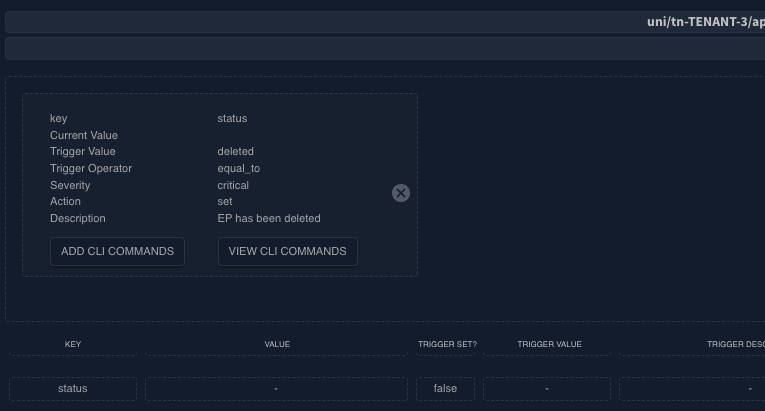
Add CLI Commands
If you decide to add CLI commands, you could directly add up to 5 CLI commands. Additionally, you could use a regex to create
parameters that could be added to the CLI commands. In the example below, 2 parameters were created from the values corresponding
to the keys encap and mac in 1.
The parameters are then used to construct a CLI command in 2. Note that the parameters are inserted within the {{}} symbol.
The resulting CLI command is displayed in 3.
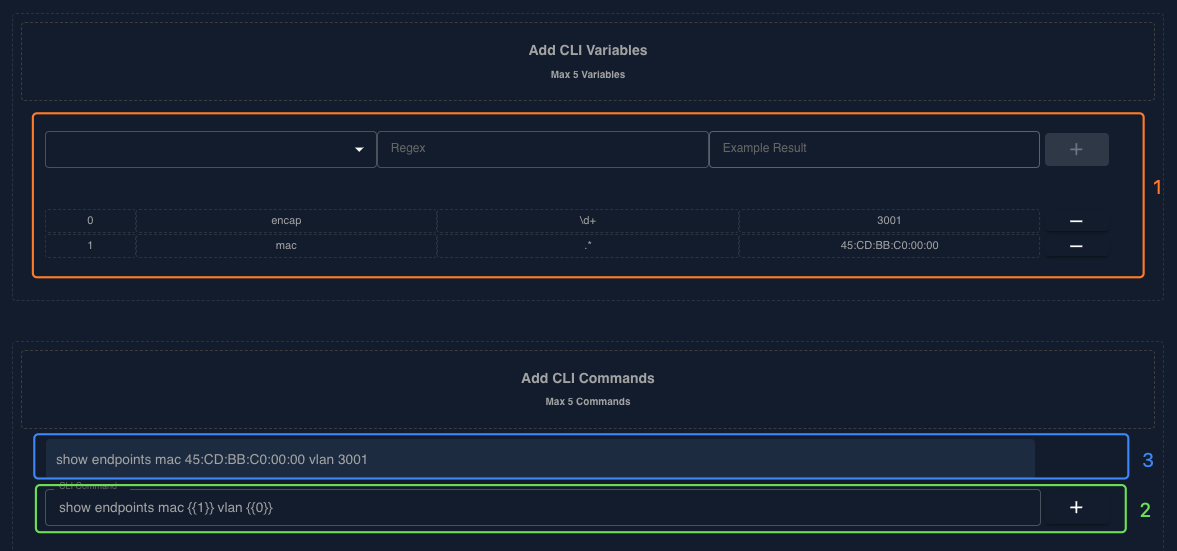
After adding the commands, you could validate the CLI commands before saving . The example below shows the output when a CLI command is validated.
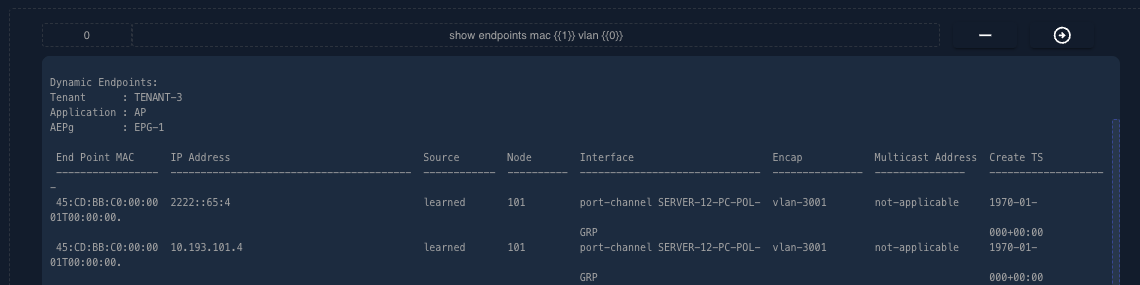
You could add up to 5 CLI commands. In the example below, 3 commands were added.
-
- Command 0 - Get the output about the mac address in the vlan/epg. Both the mac and the vlan were obtained via regex.
-
- Command 1 - Get the count of all endpoints in the vlan/epg.
-
- Command 2 - Get all the endpoints that were learnt in the vlan/epg

You can preview the parameters and commands, but modifications to the commands are not allowed. If you need to add a new CLI command, you’ll be required to re-enter all parameters and commands from scratch.
After the alert condition configuration has been submitted, you can preview the configuration including the CLI commands if any were added.
