Connect ACIOps to Terraform Server
In Admin —> System, select Terraform from the dropdown and click on the ADD TERRAFORM SERVER button.
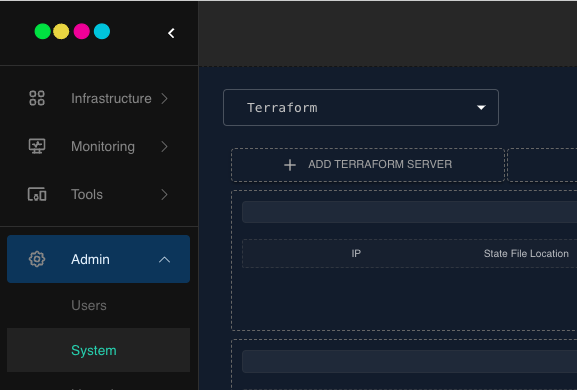
Enter the following information
-
- Terraform Server IP
-
- Terraform Server Port
-
- Username
-
- Password
-
- Gitlab Server URL (Optional)
-
- Gitlab Username (Optional)
-
- Gitlab Access Token (Optional)
There are 2 methods of adding a terraform server
-
- System: ACIOps creates a private/public rsa key and uploads it to the Terraform server. It uses the username and password provided to complete this action.
-
- Manual: The user creates a private/public rsa key, uploads the public key to the terraform server and specifies the path to the private key on the ACIOps server.
We recommend using the System method.
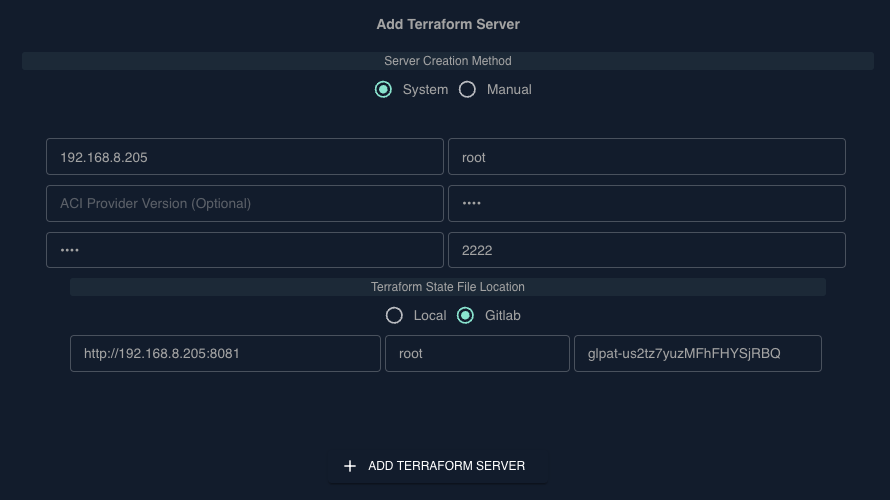
The ACI Provider Version is optional If nothing is entered, ACIOps will install the latest Cisco ACI Terraform Provider.
If all the information provided is correct, ACIOps will initialize Terraform in the terraform server as indicated in the output below.
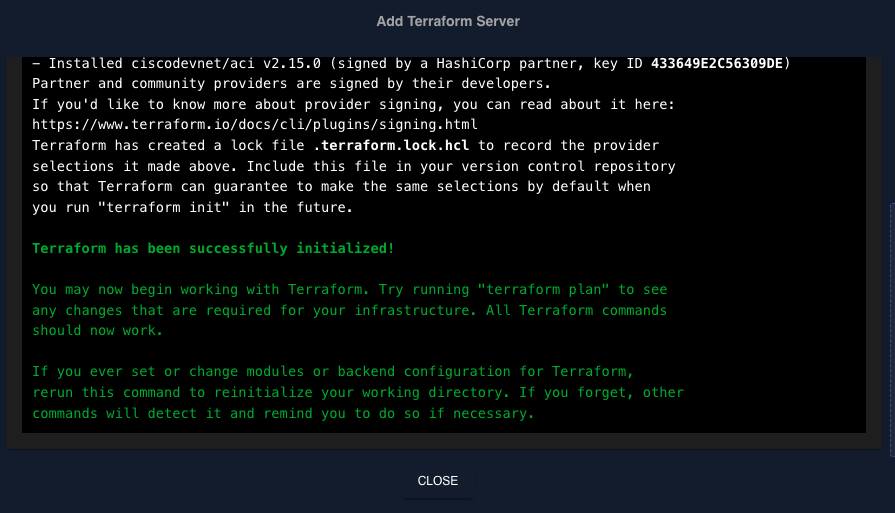
If you navigate to Gitlab projects, a new project will be created, indicating that the environmentis prepped and ready for ACIOps ACI as Code.
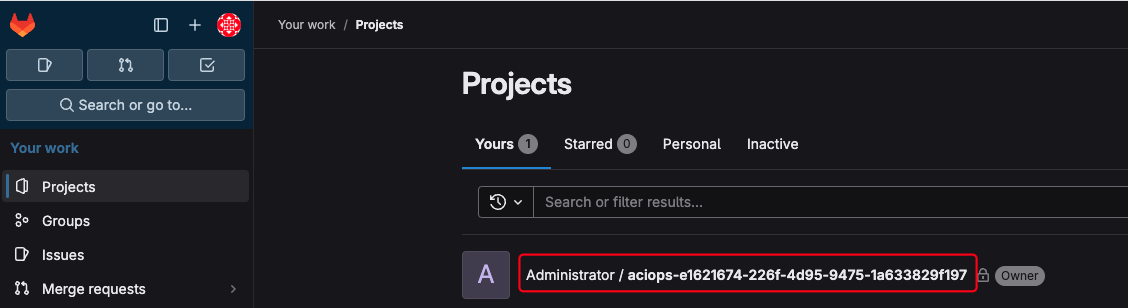
On ACIOps UI, a new entry with the terraform server will appear and could be managed.

Only one terraform server could be added at a time, to add a new terraform server, the existing terraform server would have to
be deleted.
If the Gitlab API token expires, you can add a new token to replace the existing token by clicking on the REDEPLOY TOKEN button.